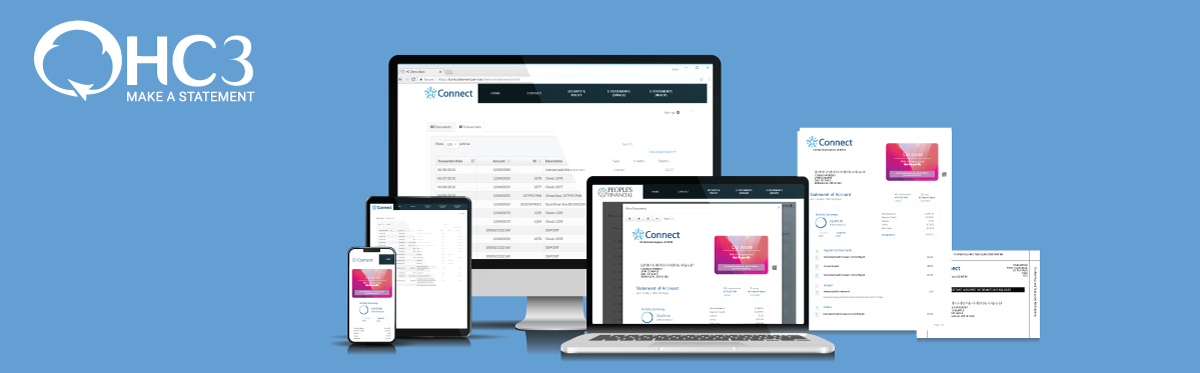
Instructions for July 9 postal updates
There are three ways the July 9th postal updates will impact HC3 clients.
- Postage increases will impact all HC3 clients whether they are print and mail clients or software clients for in-house processing.
- AutoMail software will need to update their Service Type IDentifier (STID) in the software after they update to the latest version.
- AutoMail eDocs needs to be updated to USPS’s latest version of Mail.XML before submitting paperwork on July 10th.
To be in compliance, both the AutoMail and eDocs software will need to be updated. The AutoMail update will install the new postal rates and update the Service Type ID table to include the new STID options. The eDocs update will make it compatible with the new postal interface that goes live July 9th.
To install the eDocs update
- Open AutoMail eDocs
- From the toolbar at the top of the screen, select Help > Check for updates.
- You will be notified there is a newer version of eDocs available. Click “Update” if you wish to install now or “Close” if you wish to install later.
- If you click “Update”, a progress bar will show the progress of the download. After it completes, click “Install”. You will then be prompted to close eDocs and update the program; click “Yes” to continue.
- Follow the prompts to finish the installation of the new version of eDocs.
The eDocs update is available for installation now. It must be installed before July 10th.
To install the AutoMail update:
- Open AutoMail
- From the toolbar at the top of the screen, select Help > Download Presort Update.
- Download the update to a location that is easy to access.
- Once the download is complete you should receive a Download Complete notification.
- Close AutoMail and install the downloaded update “AutomailPro-PresortUpdate.exe”.
The new pricing will automatically take effect for any mail processed AFTER July 9, 2023.
If you process a mailing before Sunday, July 9th for delivery to the Post Office after the 9th, then you will need to manually change the Mailing Date prior to processing. In the left menu, click “Mailer Info”. Then select the correct mailing date from the drop-down calendar at the top of the page.
Update STID Table
- Once AutoMail is updated, open the AutoMail applications.
- With AutoMail open, click Presort in the menu on the left side of the screen.
- Use the table and the questions below to determine the appropriate STID options.
The first image is a screenshot of the USPS First-Class Mail STID Table.
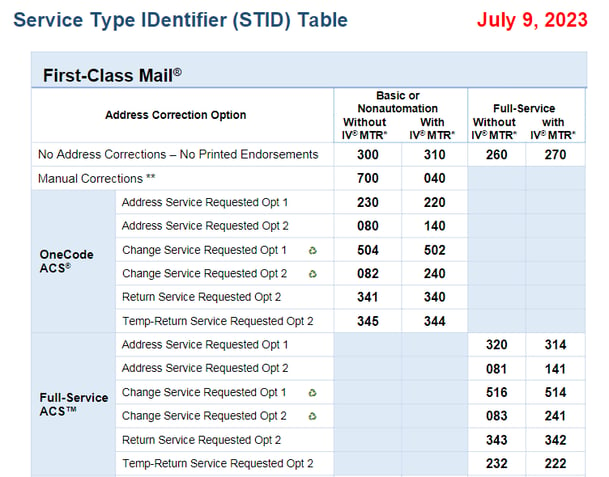
To determine which STID you use, you will need to answer the following questions:
In AutoMail, are you using the Intelligent Mail Service Type “Full Service” or “Basic Service”?
-
- If you are using “Full Service” you will use the Full Service ACS options for your Automated Service ID.
- If you are using “Basic Service” you will use the OneCode ACS options for both your Automated Service ID and the Non-Automated Service ID.
Are you sending your mail using Return Service Requested or Address Service Requested as the endorsement printed on the envelope?
- You will use that option from your table choice above.
If you choose Address Service Requested you will have 2 options.
-
- Option 1 – if the mail is Undeliverable As Addressed (UAA) the USPS will forward your mail to an address they have on file for 18 months. After that time if the address is not corrected the mail will be returned to the sender.
- Option 2 – if the mail is UAA the USPS will forward your mail to an address they have on file for 18 months. After that time if the address is not corrected the mail will be destroyed.
Are you using IV.MTR (Informed Visibility Mail Tracking & Reporting)?
-
- This is typically a third-party option for displaying tracking information such as HC3/AutoMail’s option Mailstream Navigator or Track My Mail. Depending on your answer you make your choice from your table choice above.
Please take note – If you are using Full Service, these selections will give you only the correct option for your Automated Service ID. For the Non-Automated Service ID you will use the corresponding OneCode ACS option, or the USPS will continue to allow the Manual Correction options if you choose to continue placing the Service Endorsement on the outside of your envelope
This screenshot is what you will see as you are going through this process:
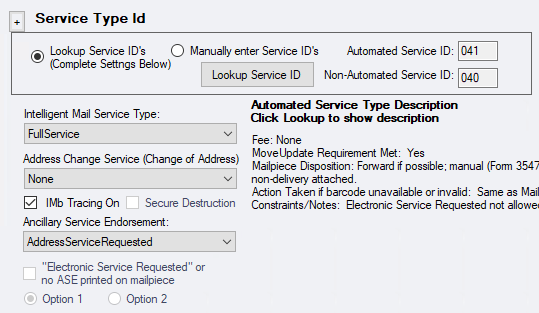
Additional information
The USPS is removing the requirement of the Service Endorsement on the outside of the envelope. By using the correct Service Type Identification within the IMB barcode the envelope will appear cleaner (without endorsement) by the removal of the keyline and optional endorsement line (OEL). Why is this update important? The change allows the USPS to read the service type with more accuracy.
If your mail is submitted with an invalid STID the USPS will alert customers to the error for a limited time. No other information has been given.
After July 9th in Automail, if the STIDs are not updated the existing STID will be considered invalid and a warning will be displayed. This will not stop processing. If the existing STIDs are removed and the fields are left blank without a new valid option entered a warning will be displayed and AutoMail will not build IMB barcodes for the mailpieces.
